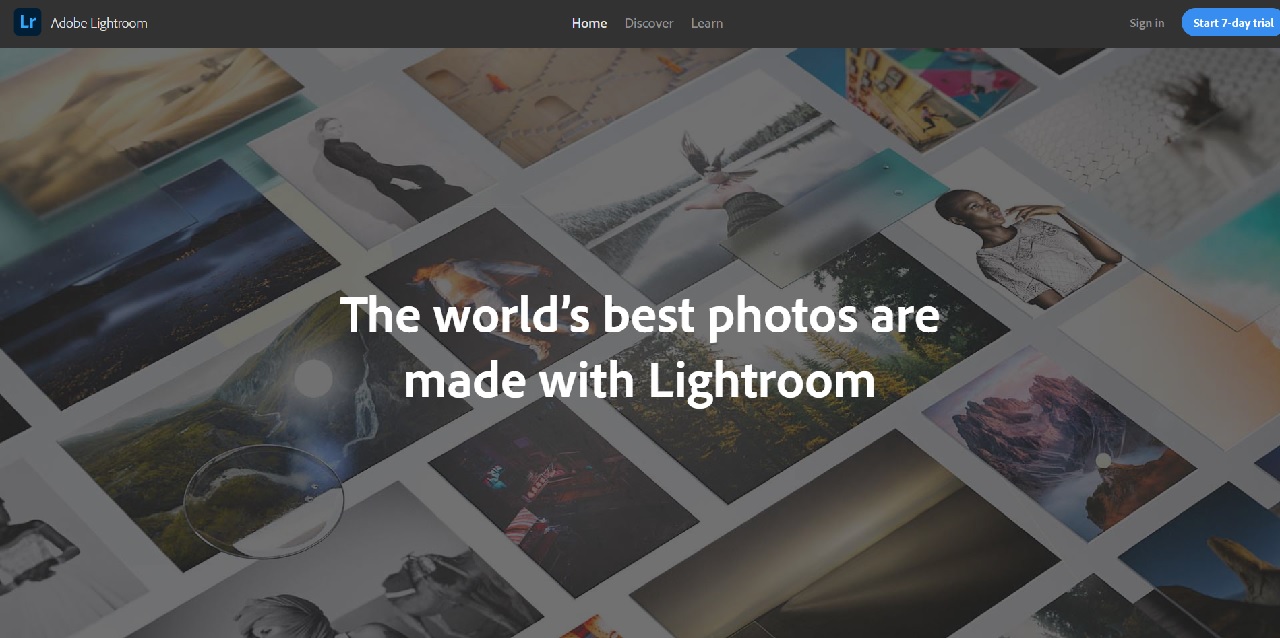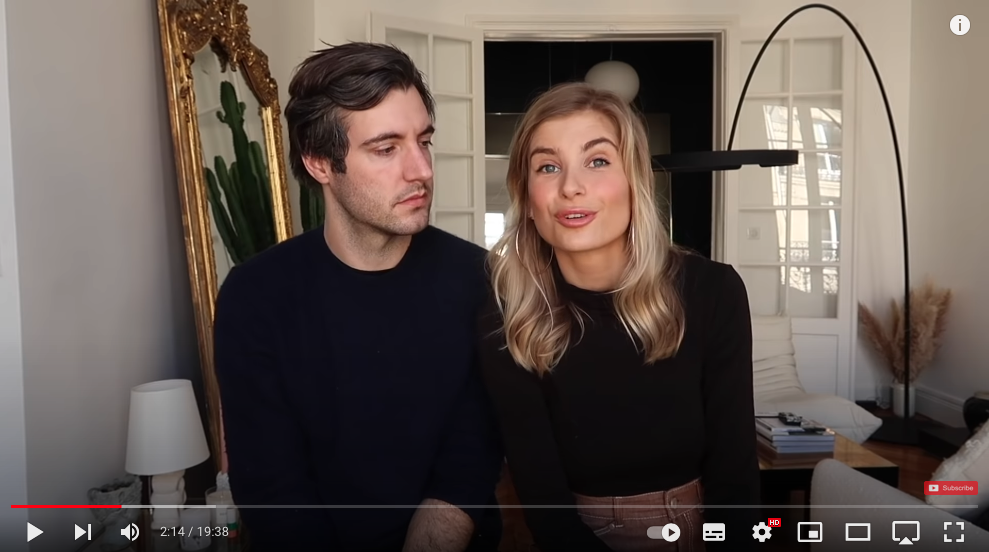Adobe Lightroom is a standard tool for many photographers, whether hobby or professional. The simple way of operation makes the image editing program quite easy for new users to find their way around, but Lightroom also offers numerous options for more advanced editing. Lightroom is usually installed on the computer to access the database with sometimes thousands of images, or on the mobile device such as smartphone or tablet, to immediately optimize and beautify mobile snapshots. But, there is also a third way of accessing Adobe Lightroom and editing images – via any Internet browser. Below are the appropriate instructions for you.
Edit images in Adobe Lightroom online in your Internet browser
First of all, of course, you have to access the correct website. If you go directly to Adobe’s general website, you will receive a lot of information and get to know numerous products, but you will probably not be able to access the online version of Adobe Lightroom within just a few clicks. So, open the following link directly in your preferred internet browser (e.g. Chrome, Firefox, Edge, Opera, ..): lightroom.adobe.com
To be able to use the following functions of the Lightroom online photo editor, you must already have an Adobe subscription, which specifically includes the Lightroom program. Unfortunately, it is currently customary with Adobe to take out a monthly subscription to the programs, which then also includes a large cloud memory for storing files or images. And thanks to the cloud, you can also access your images via Lightroom from anywhere and from any web browser. However, only on the images that were previously uploaded to the cloud either via the Lightroom computer program or the Lightroom App on a Mobile Device.
After you have clicked on the link above, select “Register” in the top right corner if you already have a valid subscription. Alternatively, it is also possible to start a free 7-day trial subscription for Lightroom. In this case, click on the blue button at the top right. But now we continue with the instructions for editing images online with Lightroom for users who already have a subscription. You will have now been redirected to a login page. Now you log in with your Adobe access data. May it be via Google, Facebook, Apple or directly with your email address and password.
And finally, you will be greeted by a familiar surface in your internet browser. It is important to mention and note that the online version is not 1:1 comparable to the installed program. Some functions are missing or deviate somewhat from “usual” in terms of function and display. Nevertheless, the online Lightroom Photo Editor is a great way to access the Adobe Cloud and the most important functions from anywhere, if necessary.